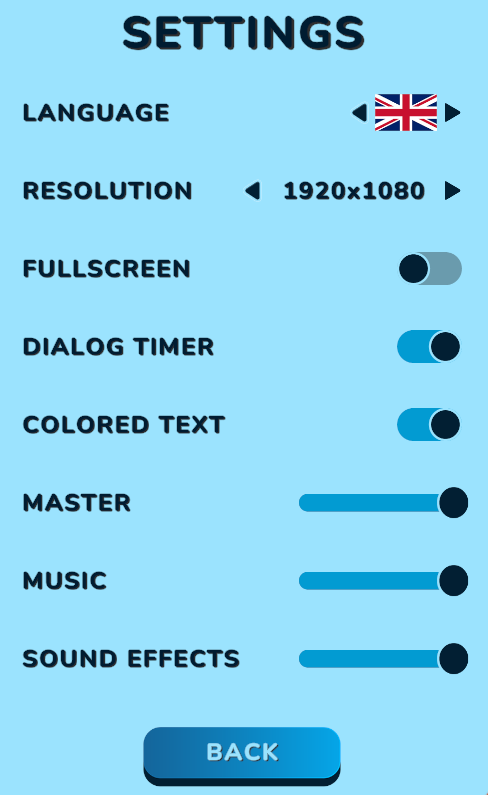Instructions & Settings
Installation and Instructions
The game is playable on Microsoft Windows and iOS.
Installation and Launch on Microsoft Windows:
- Click the download button above.
- Extract the downloaded ZIP file, for example, by right-clicking and selecting “Extract All…”.
- In the new folder “Diversity Game UdS”, click on the file named “Diversity Game UdS”.
- You may receive the following error message: “Your PC is protected by Windows.” Click on “More information”.
- Then click “Run anyway”.
- If you do not have the rights to install programs on your computer, please contact the HIZ (IT support).
Installation and Launch on iOS:
- Click the download button above.
- Open Diversity Game UdS.
The game is controlled using a mouse. Click to continue dialogues and select dialogue options. Press the Esc key (on Windows) or esc (on iOS) to open the pause menu.
When starting the game, you can choose whether to play a random scenario ("Random Scenario") or a scenario from a specific theme ("Choose Theme"). Previously played scenarios can also be replayed directly via the scenario selection.
Settings
The following settings can be adjusted in the settings menu:
- Language: Switch between the German and English versions of the game.
- Resolution: Set the game’s screen resolution.
- Fullscreen: Switch between full screen and windowed mode.
- Dialogue Timer: Set a time limit for choosing dialogue options. When the timer runs out, the currently highlighted option will be selected. Enabled by default.
- Coloured Text: Highlights terms that can be found in the Diversity Game glossary. Enabled by default.
- Master: Adjust the overall volume (music + sound effects).
- Music: Adjust the volume of the game’s music.
- Sound Effects: Adjust the volume of sound effects.