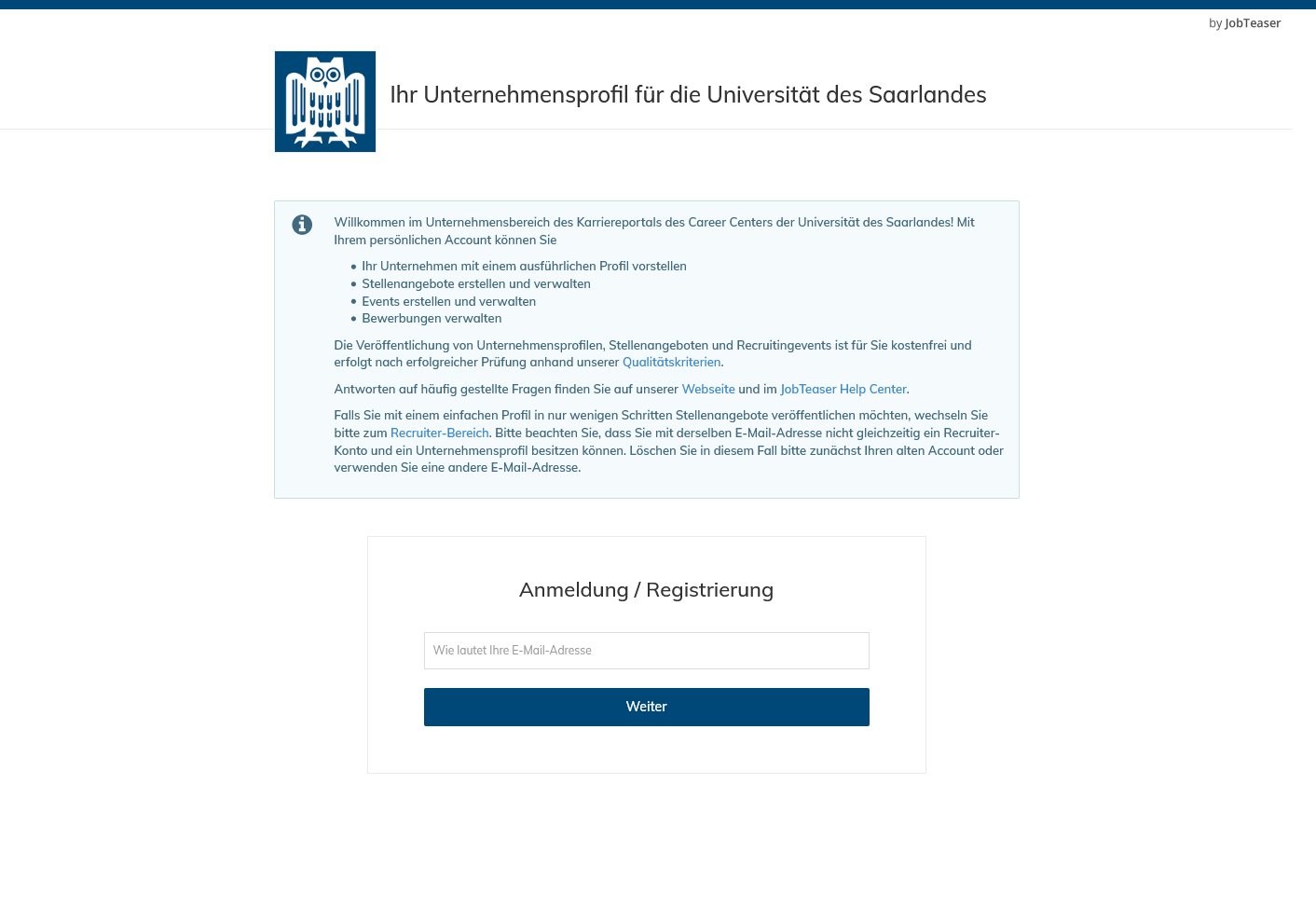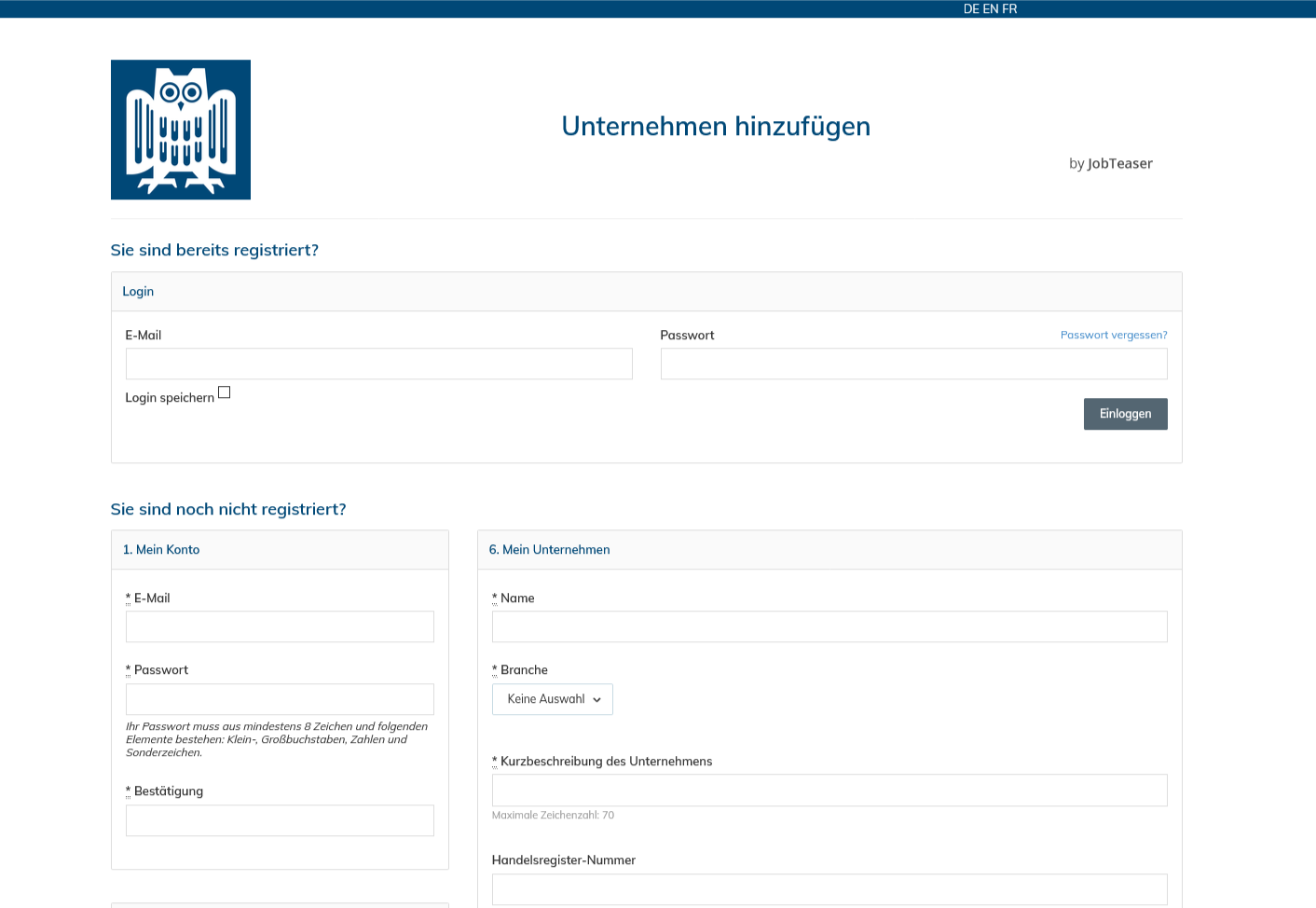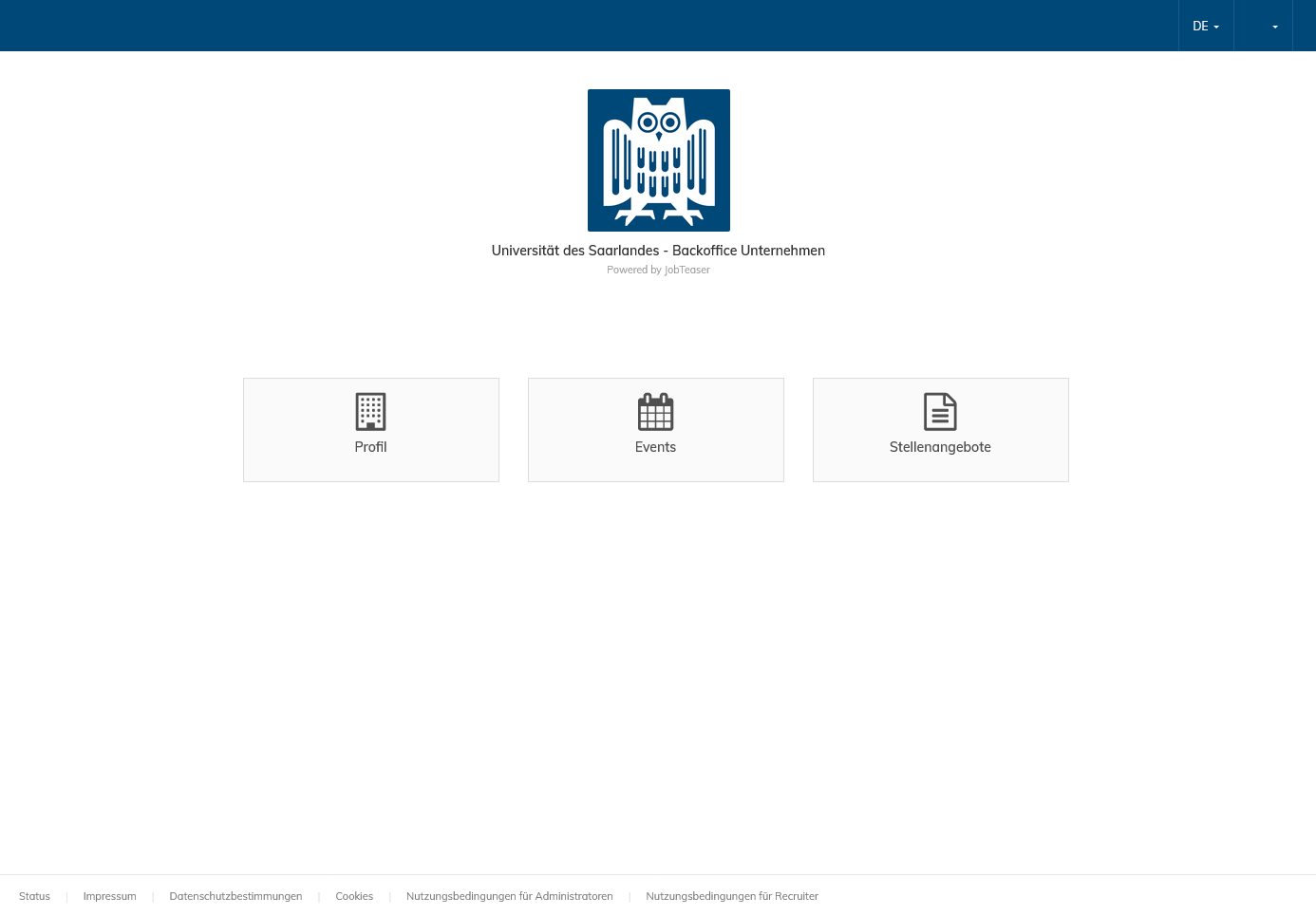Setting up and using a company profile account
By setting up a company profile account, your company will still be seen by our students even if you don't have any job vacancies currently available, and you 'll be able to post information about upcoming recruitment events. We want to make sure that we provide our students with high quality information and so we only publish company profiles whose content is professional and comprehensive. Please give yourself enough time when setting up your profile and feel free to make use of our tips and recommendations. If you'd rather just post your job vacancies as quickly as possible, we recommend that you open a recruiter account.
The first step is to access the company profile area of the Career Center's career portal by clicking on the button below. Enter your email address and click 'Next'. If you don't yet have a company profile account, you will be taken to the page where you can sign up for an account.
Tip: Once you've created your company profile account, bookmark this page so that you can access your account directly via this address.
Create a company profile
Complete all of the mandatory fields (marked with an asterisk *). In addition to providing your email address and a password of your choice, you will need to enter your personal details, your address and your position in the company. Now enter the name of your company, the industry or sector in which it operates and state what type of company it is. You will also need to enter a short description of no more than 70 characters – this could be your company's slogan or the products and services that you offer. Next upload your company logo (square format, at least 400 x 400 dpi).
You can also add additional information, but please note that some input options are not displayed at this stage of the process.
Confirm JobTeaser's Terms of Use and the Privacy Policy before continuing.
Important note: A confirmation email will now be sent to the email address you provided. Click on the link in the email to activate your account. If you do not click the link, your account will be deleted after one week.
Completing your company profile
Once you have created your company profile, you can access the back office of the company profile account area. Click on 'Profile' whenever you want to edit or update your company profile.
If you created your company profile in German, you might want to consider adding an English and/or French version. Saarland University has a large number of international students. Providing information about your company in several languages will give you access to an even larger number of potential future employees.
To present your company in the best possible light, we recommend including the following elements in your company profile:
- Header image: Choose an image (no text, no frame) that reflects your company's brand identity, similar to the images used on a LinkedIn or Facebook profile.
- Useful links: At a minimum, you should include a link to your company website or to its careers web page. You can also add links to your LinkedIn, Facebook, Twitter and YouTube accounts.
- Key facts and figures: This is where you can enter some key information about your company. This key information will be shown in a larger typeface on your company profile and will give readers an initial overview of your business. You're free to decide which information you want to include, but we recommend that, as a minimum, you specify where your company is headquartered.
- Description of your company: This is the place where you can showcase your company in detail. Let potential future employees know what your company does, what it stands for and what makes it special.
- Our values, our culture: Talk about your company's vision and philosophy, its values and its corporate mission?
- What should candidates bring to the table? Tell us more in general terms about the type of candidates you're looking to employ. This information is particularly relevant when you are not actively seeking applicants for a specific vacancy, as it gives students a clearer idea of whether they match with your company and its requirements.
- Contacting the HR department: The details you enter here will be displayed next to your job vacancy ads under the 'Jobs' tab on your company profile page.
- Media gallery: You will need to upload at least three photos or videos to your media gallery. To add a video, please provide a link to a video sharing platform such as YouTube or Vimeo. The gallery is located under the 'Content' section on the right-hand side of your profile page. To give your company profile a more individual and appealing look, we suggest choosing photos that illustrate typical everyday work situations in your company.
Tip: Click on 'Preview' to see what your company profile looks like to students viewing it from the JobTeaser front office.
That's it!
Once you have created a company profile account, simply enter your email address and password to log in to the company profile account area. The back office is the area where you can edit and update your company profile, post job offers and publish information about recruitment events. Please read the explanations provided under each data entry field or refer to the information provided in our frequently asked questions (FAQs).
The Career Center will be notified each time you create, edit or reactivate a company profile, job posting or recruitment event. We'll check that your posting meets our quality criteria and will normally approve it within three working days.
Good luck with the recruitment process – We hope you find your dream candidate!